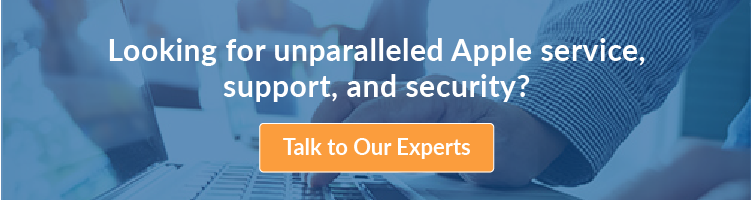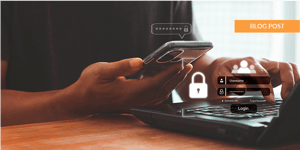MacOS Sequoia 15 has officially been released! While the upgrade introduces exciting new features, including advanced productivity tools and enhanced integration with other Apple devices, it’s important to approach this upgrade cautiously.
On September 16, 2024, Apple released macOS 15, also known as Sequoia. It’s usually smart to hold off on upgrading right away, giving you and your team a little breathing room to test things out, plan for any potential hiccups, and make sure all your apps and systems are ready.
In fact, many businesses recommend waiting about 60 days after a new macOS version is released to make sure everything runs smoothly. That would put the ideal upgrade window around mid-November.
Still deciding if now’s the right time for you? Read on to learn more and figure out the best time to upgrade—or whether it’s worth waiting a little longer.
- What’s New in macOS 15 Sequoia?
- Why You Might Want to Hold Off on Upgrading to macOS 15
- 3 Reasons You Should Consider Upgrading to Sequoia Now
- Step-by-Step Guide to Upgrading to macOS 15 Sequoia
- After the Upgrade: Handling Common Issues
- Ready for Sequoia?
What’s New in macOS 15 Sequoia?
MacOS 15 Sequoia is packed with new features designed to make your Apple silicon-enabled experience even better, helping you get more done and stay more organized. Here’s a quick look at some of the highlights:
Smarter Multitasking with Window Tiling
If you’re juggling multiple apps and windows, Sequoia’s improved window tiling feature makes it easier to manage your screen space. You can organize your apps exactly how you need them, keeping everything within view without the clutter.
Unified Passwords App
Managing passwords across devices just got a lot simpler. The updated Passwords app in the Sequoia operating system works seamlessly across your Apple ecosystem, making it easier to store, access, and manage all your logins securely in one place.
iPhone Mirroring
Want to use your iPhone’s camera or apps on your Mac? With Sequoia, you can mirror your iPhone directly to your Mac, making it easy to switch between devices for tasks like video calls, iPhone notifications, or even drag and drop photo editing.
Apple Intelligence (AI)
Sequoia is rolling out new AI features that will be integrated across apps and services. These tools will be released in phases over the coming months, and they’re set to bring powerful new capabilities to help you work smarter.
While there are many ChatGPT-esque features coming to Apple Intelligence, like smart writing tools, proofreading and summarizing text, and simple task requests on built-in apps, the possibilities of combining
If you’re using other Apple devices—like an iPhone, iPad, or Apple Watch—upgrading to Sequoia will also unlock enhanced continuity features, making it even easier to sync your work and tasks across iOS 18, iPadOS 18, and beyond.
Why You Might Want to Hold Off on Upgrading to macOS 15
MacOS 15 Sequoia is packed with exciting features, but when it comes to upgrading, it’s okay to press pause. Jumping into a new version of macOS too quickly can sometimes cause more headaches than benefits, especially if your team isn’t fully prepared. A little waiting period—possibly 60 days—gives you the time to test, plan, and make sure everything in your tech stack runs smoothly on the new system.
So, why delay? Here are a few key reasons:
You’re Swamped Right Now: Let’s face it—upgrading can take time. The process could take a few hours, and there may be some post-upgrade tweaking involved. If your plate is full, it's better to schedule the upgrade when you can afford some downtime, not when you're swamped with deadlines.
Software Compatibility Concerns: Even though Sequoia doesn’t overhaul the macOS infrastructure, there’s always a chance that your critical apps haven’t caught up yet. If you’re running older software—or even an older macOS version like Big Sur—checking compatibility should be a priority before hitting that upgrade button.
Consistency Across Teams: If your team relies on shared apps or workflows, upgrading too soon could throw a wrench in things. You might end up using a newer version of apps that don’t play nicely with older macOS versions your coworkers are still using. Coordinating upgrades with your team ensures that everyone is on the same page, avoiding unnecessary disruptions.
Remember, there’s no rush. You have time to plan and test your systems before making the leap to macOS 15. Just make sure you’re up-to-date with security patches if you’re still running Ventura or Sonoma.
3 Reasons You Should Consider Upgrading to Sequoia Now

While it’s tempting to hold off, upgrading to macOS 15 Sequoia offers some serious perks that can make your day-to-day work a lot smoother—and more secure. If you’re wondering whether it’s worth the switch, here are a few standout reasons to make the jump:
1. Boosted Security
Every macOS release brings important security upgrades, and Sequoia is no exception. With enhanced protections built in, your business-critical data gets an extra layer of defense, which means fewer worries about vulnerabilities and threats.
2. Better Device Integration
If you’re already deep into the Apple ecosystem (think iPhone, iPad, Apple Watch), Sequoia makes everything work together even better. Seamless continuity features let you jump between devices without skipping a beat, whether you’re sharing files, answering calls, or continuing tasks from one device to the next.
3. Staying Ahead with AI
Sequoia is laying the groundwork for some impressive AI-powered tools, set to roll out soon. These features won’t just be cool extras—they’re designed to help you work smarter, stay competitive, and make sure your tech is future-proofed for what’s coming next.
While waiting is sometimes the safer choice, upgrading to Sequoia opens up new opportunities to enhance productivity, improve security, and stay ahead of the curve.
RELATED READING: The Ntiva Guide to macOS Security Standards
Step-by-Step Guide to Upgrading to macOS 15 Sequoia
When you're ready to upgrade to macOS 15, follow these steps to ensure everything goes smoothly:
1. Set Aside Time
The upgrade typically takes 1-2 hours, but it can vary depending on your system and the speed of your internet connection. It’s better to give yourself a bit of extra time just in case. Make sure you won’t need your Mac during this window.2. Check System Requirements
Ensure your Mac is compatible with macOS 15 Sequoia. Visit Apple’s official website to double-check the supported models, and make sure you’re running at least macOS 13 (Ventura) or macOS 14 (Sonoma) as a base.3. Backup Your Data

4. Free Up Storage Space

- Required Space: Sequoia needs around 36 GB of free space, plus an additional 12 GB for the installer. Aim to have at least 50 GB available on your hard drive.
- How to Check: Go to the Apple Menu > About This Mac > Storage to see how much space you have. If needed, remove unnecessary files or apps to free up storage.
5. Update Your Apps

- Why?: Make sure all your apps are updated to the latest versions before upgrading to macOS 15. This helps prevent compatibility issues. Most developers have already updated their apps for Sequoia, but checking ahead of time avoids surprises.
- How to Update: Open the App Store and go to the Updates tab to download the latest versions of your installed apps.
6. Initiate the Upgrade
There are two options for initiating your upgrade:
Option 1: Use System Settings:
- Go to System Settings (formerly System Preferences).
- Click General, then Software Update.
- You should see macOS 15 Sequoia available. Click Upgrade Now and follow the on-screen instructions.
Option 2: Use a One-Click Installer:
If your system uses a management tool, you may be able to access a one-click installer. This can be found in your Applications folder or directly from your management dashboard. Click on the macOS Sequoia installer, and the upgrade will begin.
7. Plug in Your Mac
Make sure your Mac is plugged into a power source before starting the upgrade. If the battery runs out mid-installation, it could cause major issues. It’s always safer to keep your Mac connected to a charger during any major updates.8. Monitor the Progress
After initiating the upgrade, your Mac will display a progress bar. The upgrade usually takes about an hour, but times can vary depending on your system’s performance. Avoid interrupting the process.9. Complete Post-Upgrade Setup
Once the upgrade is complete, your Mac will restart. You may be prompted to:- Re-enter your Apple ID or system password.
- Review and grant permissions for apps to access your files, network, or data.
- Re-enable settings like Apple Watch Unlock or text message forwarding if they are temporarily disabled
- Make sure your email accounts and text message forwarding are still synced across your devices, especially if you’re using your Mac with other Apple gadgets.
After the Upgrade: Handling Common Issues
While most upgrades go off without a hitch, you might encounter a few minor bumps along the way. Here’s how to handle some of the most common issues:
- If your apps or accounts ask you to log back in, don’t panic! Just re-enter your credentials, and make sure you have access to any two-factor authentication tools, like your phone or security key.
- Even if you’ve granted permissions before, some apps might ask again to access things like your contacts, calendar, or network devices. Double-check each request to ensure it makes sense before approving.
- If things feel a little sluggish after the upgrade, try restarting your Mac and making sure all your apps are updated to the latest versions. This usually clears up any performance issues.
Ready for Sequoia?
Upgrading to macOS 15 Sequoia is a great way to unlock new productivity features, enjoy better integration across your Apple devices, and strengthen your Mac’s security. That said, it’s all about upgrading at the right time.
Whether you’re ready to dive in now or prefer to wait a little longer, just make sure you’ve done your homework—test your system, back up your data, and get everything in order. That way, you can enjoy all the benefits Sequoia has to offer without any unexpected surprises.

.jpg?width=1100&height=250&name=CTA%20Apple%20MSP%20%20(1).jpg)