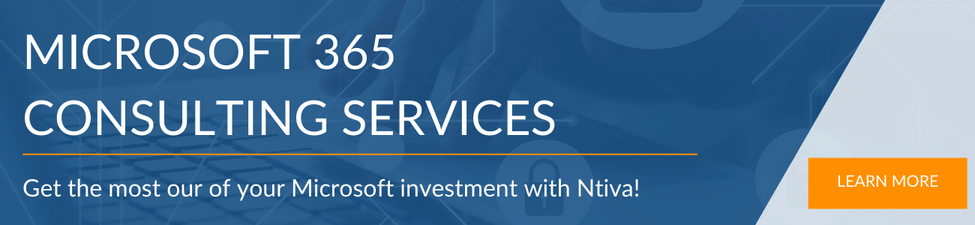Imagine a tool that brings your team’s work together in one place, making collaboration feel effortless. That’s exactly what Microsoft Loop is designed to do.
By integrating with the Microsoft 365 apps you already use—like Microsoft Teams, SharePoint, and OneDrive—Loop lets you brainstorm, manage tasks, and track projects without breaking your flow. Whether you're in meetings or working across departments, Loop helps you stay organized and connected.
Read on to learn everything you need to know about how Microsoft Loop can make your workday run more smoothly!
Don't want to read the article? Watch the full recording below.
Be sure to register here for our Ntiva Tech Mastery Series, including "Microsoft 365 for Business: Empowering Your Team" for ongoing monthly updates.
- What is Microsoft Loop?
- How Microsoft Loop Brings Teams Together: Workspaces, Pages, and Components
- Getting Started with Microsoft Loop: A Step-by-Step Walkthrough
- How Microsoft Loop Makes Teamwork Easier
- What’s Next for Microsoft Loop?
What is Microsoft Loop?
Microsoft Loop is designed to simplify how teams collaborate by offering a flexible workspace that brings everyone’s work together. Instead of bouncing between different apps or emails, Loop integrates seamlessly with Microsoft 365. For example, if you're in a Teams chat or a Microsoft Planner session, you can add real-time notes directly in Loop or pull in tasks from Outlook without switching between platforms. Whether you're co-authoring a document in Word or managing a project, Loop makes it easier for everyone to contribute and stay on the same page—literally.
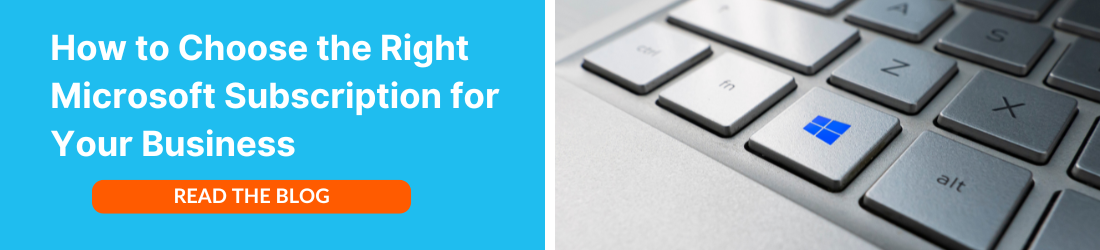
How Microsoft Loop Brings Teams Together: Workspaces, Pages, and Components

Microsoft Loop is packed with tools that make team collaboration smoother and more intuitive. From organizing your workspaces to using dynamic components, Loop gives you everything you need to keep projects moving forward. Let’s break down the key features that make Loop a game-changer for teamwork.
Workspaces
At the heart of Microsoft Loop are its workspaces, which act as the central hub for all your team’s projects. Think of a workspace as the place where everything for a project lives—documents, tasks, brainstorming ideas—it’s all organized in one spot. Plus, workspaces support role-based access, meaning you control who can see and edit what, ensuring that sensitive information is only accessible to the right people. For example, you might set up a workspace for your marketing team’s project management, where only they can collaborate on specific campaigns while keeping client information secure.
Pages
Within each workspace, pages function as the collaborative canvas where your team can work together. These pages allow you to build out your ideas, manage tasks, or organize project details. Pages are highly flexible, supporting different types of content like text, images, tables, and even real-time data. Plus, with customizable templates, you can streamline your workflows. For instance, if you’re starting a new project, you can quickly set up a page using a pre-built project planning template that keeps everyone on track, while a second page might track follow-up tasks with templates from Microsoft Planner.
Components
The real power of Microsoft Loop comes from its components. These are the building blocks that allow for real-time collaboration across the Microsoft 365 apps your team already uses. You can add text, tables, lists, or tasks directly into your workspace pages, and everything stays in sync. For example, you can create a table in Loop, assign tasks to team members, and have those tasks automatically show up in Outlook. You can also add voting tables to gather feedback during brainstorming sessions or create a list of action items for your team to tackle after a meeting. The beauty of Loop components is that they work everywhere—whether you’re in Teams, Outlook, or OneNote, everyone can see the updates in real time
Getting Started with Microsoft Loop: A Step-by-Step Walkthrough
To get started with Microsoft Loop, you’ll want to begin by creating a workspace—this is where your team’s collaboration comes to life. Whether you're managing a project, hosting team meetings, or brainstorming new ideas, Loop gives you the tools to organize and collaborate seamlessly.
1. Creating a Workspace

Your workspace is the hub for your team’s projects. To create one, open Microsoft Loop through your Microsoft 365 dashboard or directly from Teams. Once inside, click New Workspace and give it a name—this could be for a project, a brainstorming session, or an upcoming meeting.
From there, you can invite team members and control who has access by setting permissions, ensuring that sensitive information stays secure. For example, you might create a workspace for your weekly team meeting where everyone can add agenda items and track progress.

2. Building Pages for Collaboration
Within your workspace, you’ll use pages to structure and organize your work. Think of these as your canvas where tasks, notes, and plans come together. Let’s say you’re kicking off a new project—create a page within the workspace for a project overview, then add pages for specific tasks like planning, design, or deliverables. Loop offers customizable templates to help streamline this process. For example, you can select a project planning template to get started quickly, which includes placeholders for goals, timelines, and responsibilities.

3. Using Components to Enhance Collaboration
This is where Loop really shines—its components allow your team to collaborate in real time across Microsoft 365 apps. To get started, open a page and use the slash command ("/") to insert components like text, tables, checklists, or even task lists. If you're running a meeting, you could insert a task component to assign tasks to team members during the meeting, with due dates that automatically sync to their Outlook calendar. This way, action items don’t get lost in post-meeting follow-up.

Another useful component is the voting table, which is perfect for gathering team input during brainstorming sessions or deciding on project priorities. Once everyone has voted, the results are updated instantly, ensuring everyone stays on the same page.
4. Integrating with Teams and Outlook
One of the biggest benefits of Loop is how it integrates with tools you’re already using, like Teams and Outlook. During a Teams meeting, you can pull in a Loop component for meeting notes, making it easy to track discussions, assign tasks, and create follow-up action items—all within the same workspace. These notes and tasks sync with Outlook, so no one forgets what was discussed, and everyone can follow along in real time, even if they missed the meeting.
For example, if your team is brainstorming ideas for a product launch, you can use a Loop page to organize ideas, assign follow-up tasks, and even add a checklist to track the next steps. The tasks will automatically appear in your Outlook To-Do list, helping your team stay aligned without extra emails or reminders.
RELATED READING: Discover the Latest Microsoft Teams Updates!How Microsoft Loop Makes Teamwork Easier
Microsoft Loop is designed to help teams work better together by keeping everything in one place. Whether you’re managing tasks, tracking project updates, or brainstorming ideas, Loop gives you a central hub where everyone can stay on the same page.
Bringing Everything Together in One Space
Instead of juggling between different tools and apps, Loop lets you bring all your project materials into one workspace. You can organize tasks, notes, and resources without needing to search through emails or separate documents. For example, if you’re managing a project, you can keep the to-do list, brainstorming notes, and timeline all in the same place. No more hunting for information!
Staying Updated in Real Time
With Loop, team members can make updates that everyone sees right away. When someone adds a new task or makes a change to a document, the whole team is in the loop (pun intended!) instantly. This helps cut down on back-and-forth emails and keeps communication clear, so there’s no confusion about who’s doing what.
Creating Space for New Ideas
Loop’s flexibility isn’t just about organization—it also makes it easy to brainstorm and share ideas. Whether you’re mapping out a new project or gathering feedback, Loop allows everyone to contribute without getting bogged down by rigid tools. It’s perfect for teams who want to get creative and come up with fresh ideas together.
What’s Next for Microsoft Loop?
Microsoft Loop is evolving fast, with several exciting updates on the horizon. Soon, third-party integrations will make it easier to connect your favorite tools, streamlining workflows and enhancing collaboration across the board.
The upcoming Loop mobile app will also keep your team connected wherever they are—whether at the office or on the go—ensuring seamless access to workspaces and tasks from any device.
Security remains a top priority, with future updates introducing advanced encryption and compliance features to protect your sensitive information.
As these updates roll out, Microsoft Loop is set to become an indispensable tool for modern teams, transforming the way we work together.