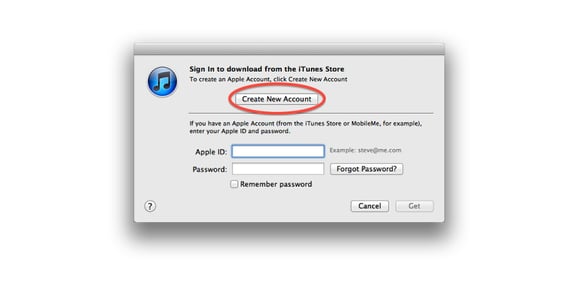An Apple ID is a user name used to shop the iTunes Store, log in to iCloud, buy from the Apple Online Store, and more. An Apple ID is also essential to managing apps on an iOS device. Managing your own Apple ID across a few devices is not very complicated, but how does an organization with several — maybe several thousand — iOS devices handle Apple IDs? Specifically, what is the best way to create and manage these Apple IDs?
In an organization (or family) with several devices, it's tempting to create a single Apple ID and share it across many devices. Although this seems like the easiest and most controlled way to deploy, it will not work to try to associate more than 10 devices with a single Apple ID (unless you are using Apple Configurator). The absolute best way is to assign each device a unique Apple ID (ipad01@yourdomain.com, ipad02@yourdomain.com, or name1@yourdomain.com, name2@yourdomain.com). However, if you try to create several Apple IDs from the desktop you will eventually reach a limit (imposed by Apple) and will be unable to create additional accounts. So how does an organization create and manage multiple Apple IDs? There are three solutions.
1. Avoid The Desktop
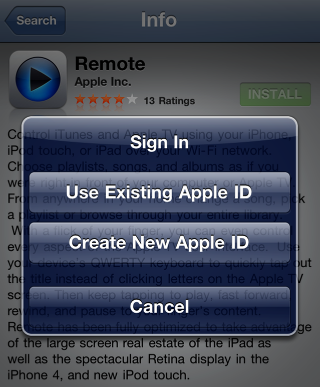
If you avoid the desktop and create unique Apple IDs directly from each iOS device, then the number of accounts you can create is limited only by the number of iOS devices. Obviously, if you have a large quantity of devices this can be tedious.
TIPS
- Use a keyboard to speed things up.
- You'll need to manually verify each new account through an email link sent from Apple so create one real email address (ios-master@yourdomain) and alias all the other accounts (ipad01@yourdomain.com, ipad02@yourdomain.com) to this address so all communication from Apple arrives at one account. (Remember to setup these aliases before creating the Apple IDs.)
2. Lift The Limit
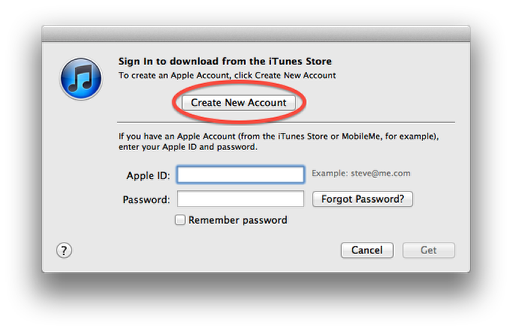
Talk to your local Apple Solutions Engineer (SE) to temporarily lift the Apple ID restriction ("Safe-list your IP") so you can generate several Apple IDs from the desktop. To save time creating these accounts there is the Batch Apple ID Creator AppleScript.
Remember, you'll need to manually verify each new account through an email link from Apple so it may be helpful to use email aliases as described in solution number one (Avoid The Desktop).
UPDATE: If you have an Apple Global Service Exchange (GSX) account then you can use the "Mass Creation of Users Template" to create several Apple IDs — and this does not appear to require the safe-listing of your IP! However, although these IDs can be used to make App purchases they can NOT be used with iCloud.
3. Offload the Task

If the iOS device will be assigned to a particular user then we strongly encourage organizations to consider offloading the task of Apple ID account creation to the user of the device. Ask them to use an existing Apple ID or provide instructions on how to create one.
NOTE: Because every iOS app must be attached to an Apple ID during installation, offloading this task means that the enduser (an employee or student) will own the app once they install the app using their Apple ID. If you wish to retain ownership of the app, then you must signup for Apple's Volume Purchasing Program (VPP) for Business or Education. This also requires a Mobile Device Management (MDM) solution, like Robot Cloud!
Tips, Tricks & Caveats
- How to create an Apple ID on a computer, iPhone, iPad or iPod touch.
- Leverage the App Store Volume Purchasing for Business program when you need to provide apps to "ten employees or ten thousand".
- How to create an Apple ID without a credit card.
One way we have temporarily gotten around the Apple ID constraint is to backup the "Master" iOS device using iTunes then Restore the backup to multiple devices. A newer and better method is to use Apple Configurator. Both methods (Backup/Restore or Configurator) will allow a single Apple ID to live on any number of devices. This may be a fine solution for limited-use cases like a training program, a business conference or school lab — anything that involves syncing all iOS devices to a central Mac. However, if an app is present, and this app later needs to be updated through the App Store then beware of these issues:
- Someone must enter the Apple ID username and password. It's not recommended that you share this because anyone with this information could change the account password, add or change the linked credit card information, and ultimately buy apps with no restrictions.
- To avoid sharing the account password you must manually update each device, meaning you must have physical access to every device.
- Finally, regardless of which method above you choose, the app update will fail after a certain number of updates because Apple expects to see a limited number of devices connected to a single Apple ID. When several devices check-in with the same ID, the system notices and responds by blocking the account. (One way around this is to sync to a central Mac. Configurator can sync up to 30 devices at a time.)
Summary
Until Apple delivers a better solution (Apple IDs for companies, or a way for a company to centrally manage several Apple IDs, please!) the solutions outlined above will work best. If you have any additional tips or experiences surrounding best practices for creating Apple IDs, please share them!